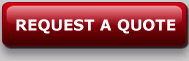Data can be sent for processing using one of three different methods:
- clicking on the “Send a File” link in the sidebar →
- As an email attachment to filesend at intelligentlookup dot com
- Using the ILS Secure FTP Site
The Secure FTP Site uses 256-bit encryption and is best for companies that must comply with government data security and privacy regulations such as PCI, FIPS, HIPAA, SOX and with corporate security policies and mandates.
Secure Site accounts are free to open and use! Call 240.243.4457 ext 116 to register for an account. Please have the company name, address, phone number, contact name, and contact email handy to instantly activate the account. Files are stored for up to six months free of charge.
To access the Secure FTP Site, click on the “Client Login” button in the top right corner of the ILS website. User names & passwords are issued by ILS; you cannot create your own.
How to Upload a File to your FTP Account:
- Click on

- Click on Browse.

- Search for the file to upload and click open. The file name should appear in the text box on the FTP website.

- Click “Upload” next to the Browse button to place it in your account. Do not close the browser until the file name appears on the screen.

- A confirmation email will be sent to email address associated with your User ID after the file is successfully uploaded.
How to Download a Processed File in your Account:
- Click on the file name.
- Right click the mouse and select Save Link As.. or Save Target As..
- Choose where on your computer or the network to save the file.
- Click “Save” and do not close the internet window until the file has been completely downloaded.